Payment Settings on ministore.lk
As an online vendor on ministore.lk, managing your payment settings is a crucial step to ensure smooth transactions and secure payments for your products and services. In this blog post, we’ll guide you through the process of configuring your payment settings, including currency selection and the customization of payment methods. These settings will allow you to seamlessly collect subscription plan payments from your customers.
Quick Search :
STEP 1 : Accessing Payment Settings
- Log in to Your Dashboard:
- Begin by logging in to your vendor dashboard. If you’re not sure how to log in, you can refer to our previous blog post for detailed instructions.
- Navigate to Payment Settings:
- In the left menu of your dashboard, locate the ‘Store Setting’ option. Click on it to access the store settings menu.
- Access Payment Settings:
- Inside the ‘Store Setting’ menu, you’ll find the ‘Payment Settings’ option. Click on it to configure your payment settings.

STEP 2: Configuring Payment Settings
Once you’ve entered the payment settings section, you’ll see a window with several configuration options, including:
- Currency: Select your preferred currency, typically in three-letter ISO code format. For example, you can choose LKR for Sri Lankan Rupees.
- Currency Symbol: Define the currency symbol, typically matching the chosen currency code (e.g., LKR for Sri Lankan Rupees).
- Currency Symbol Position: Decide whether the currency symbol should appear before or after the amount.
- Currency Symbol Space: Choose whether to include a space between the currency symbol and the amount or not.
- Custom Field For Checkout: You can add custom fields to your checkout process to collect additional information from customers.
- For each custom field, enter a title to describe the information you want to collect.
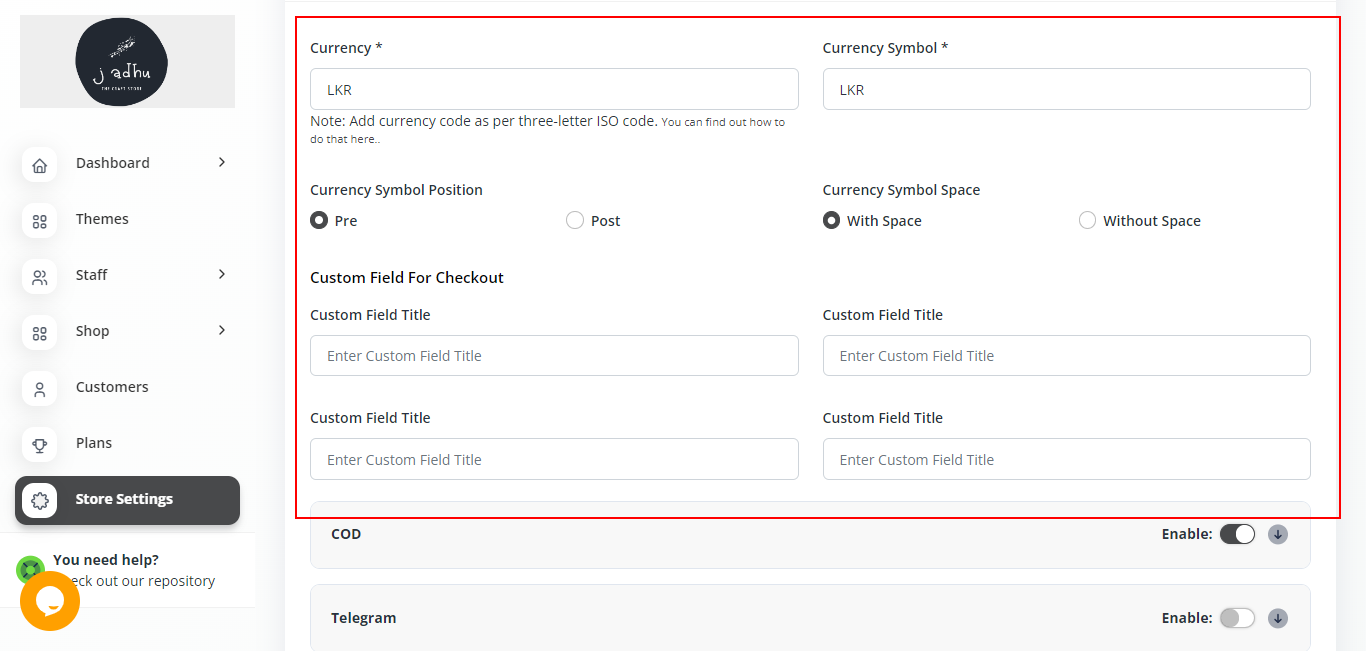
STEP 3 : Choosing Payment Methods
After configuring above details, your payment settings are nearly complete. Now, you’ll see various payment methods, such as Cash on Delivery (COD), Bank Transfer, and others. You can choose the payment methods that are suitable for your business.

STEP 4 : Saving Payment Settings:
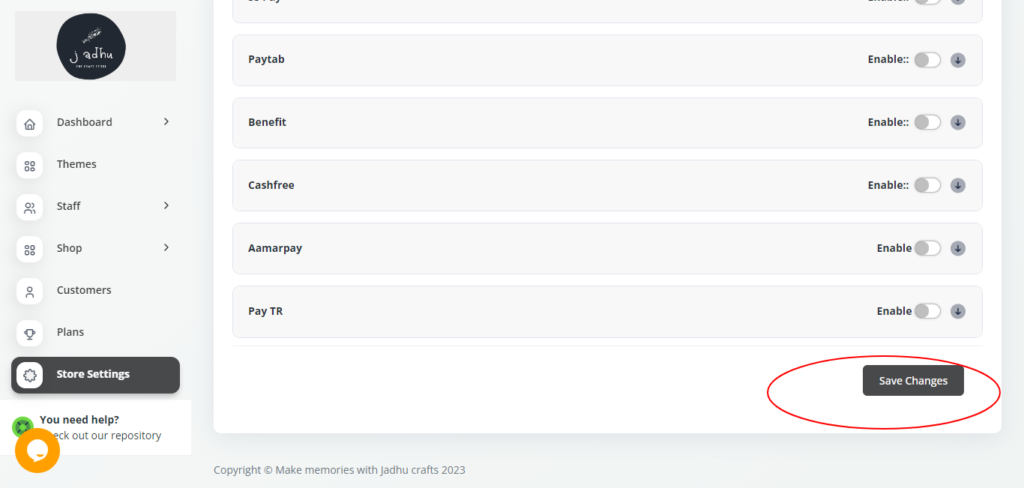
Don’t forget to save your payment settings once you’ve configured them to your satisfaction. This ensures that your chosen payment methods and currency settings are applied to your ministore.lk account, allowing you to collect subscription plan payments from your customers seamlessly.
Effective payment settings are essential for a hassle-free shopping experience on your online store. Make sure to keep these settings up to date and aligned with your business requirements as they evolve.
With your payment settings in place, you’re now equipped to offer secure and convenient payment options to your customers.
© Copyrights 2023. All rights reserved.

